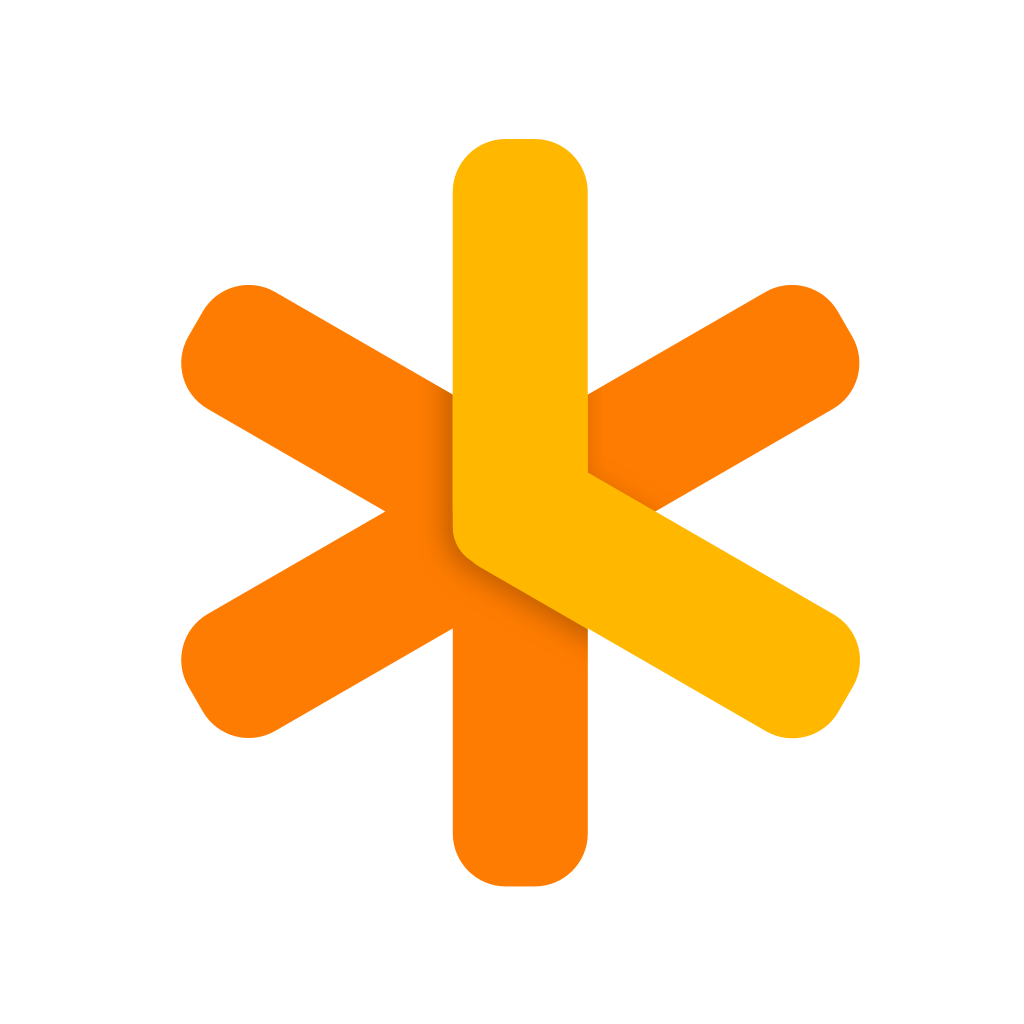new
v3.5.2
Synced Lines
Added "Synced Lines" as experimental feature. You can enable it in the new preference tab "Lab" on iOS and Mac. Synced Lines allow you to mirror a paragraph, such as a task, across notes. The state and content of all copies will be updated if you modify one. Here's how you can create a Synced Lines:
- On Mac: Either drag an item from the references area into your daily note or click on the drag button which appears when you hover over a paragraph inside the editor.
- On iOS: Either drag an item from the references area into your daily note or click on the asterisk icon in the toolbar, which will create a Synced Lines from the selected paragraph(s).
- Tap on the asterisk icon which is added to the text to look up the location of the other copies.
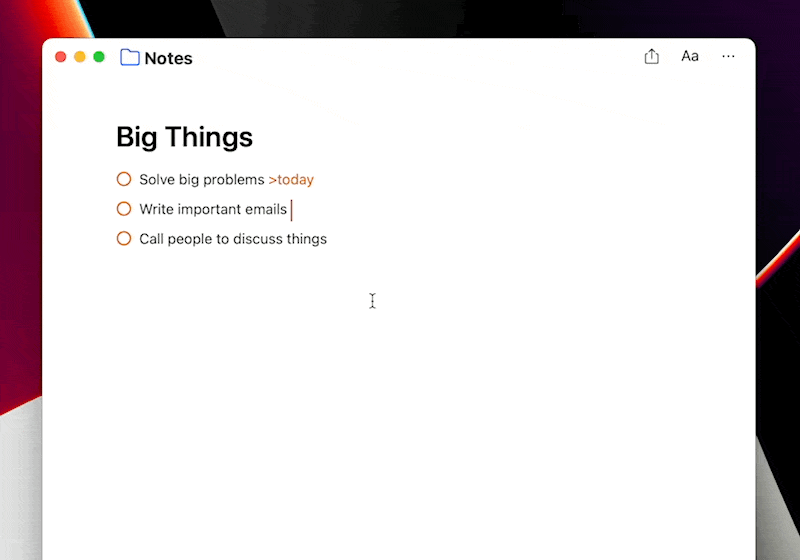
(Drag a reference to create a Synced Line)
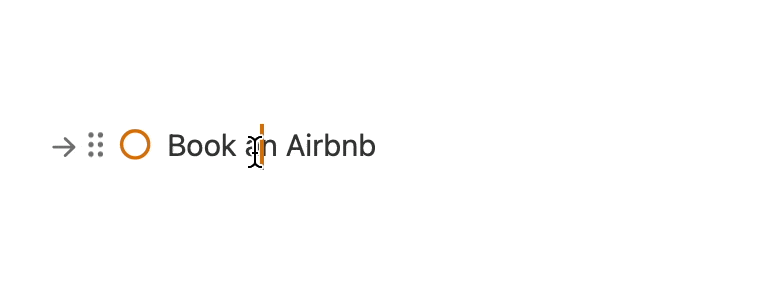
(Click on the drag button to create a Synced Line)
Improvements & Fixes
- Fixed: Setapp activation on iOS got constantly reset.
- Added: Templates button added to regular notes, so you can apply templates there too. The location of the button was changed.
- Added: "copy as RTF" shortcut (see in the menubar under Edit)
- Fixed: Hashtags and mentions can be case-sensitive now.
- Fixed: Recurring events not selecting the right embedded event link if linked to the same note.
- Fixed: Updating recurring events. The first occurrence was always updated incorrectly instead of the selected occurrence.
- Fixed: Markdown links truncated in references
- Fixed: RTL writing was activated when the selected keyboard language was RTL despite the content of the text
- Fixed keyboard shortcuts for dialogs with cancel buttons on iPad.
- Removed meeting notes plugin entry from the menubar
- Added eventAttendeeNamesto the Meeting Notes tags to print only the names (alternatively emails) without links.